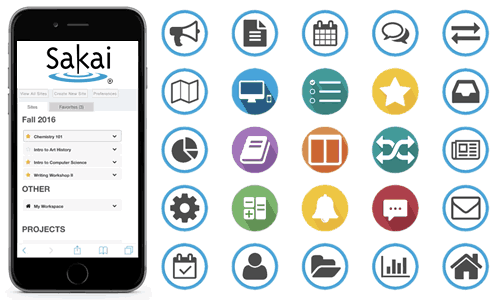Learn
After earning this badge, you will be able to perform essential instructor tasks in Sakai and plan a course activity that uses an LMS.
Sakai is a Learning Management System (LMS), a platform for websites that support teaching and learning. A Sakai site is a secure place to collect assignments, administer assessments, and post grades. Sakai also offers a resource repository, media gallery, online discussion, and other capabilities. You can also connect external sites like Piazza. Instructors choose which tools to deploy and how they are used.
Other LMS titles include Canvas, Blackboard, and Moodle. Other names for an LMS are Course Management System (CMS) and Virtual Learning Environment (VLE).
 Like a Swiss army knife, an LMS bundles useful tools in one location. You can find powerful tools for storage, grading, and discussion outside Sakai, but you won't have the combination of convenience, security, and integration.
Like a Swiss army knife, an LMS bundles useful tools in one location. You can find powerful tools for storage, grading, and discussion outside Sakai, but you won't have the combination of convenience, security, and integration.
READ
Reflect
Reflect on what you learned and make some notes for later writing. These prompts may help:
- I chose this badge because ...
- I used Sakai before as a [student, TA,or teacher] and and my experience was ...
- I had used [a different LMS] before. In comparison, Sakai ...
- I was surprised to learn that ...
Apply
Create a demo Sakai site
Follow these instructions to get started.
These materials will help you learn how to work with Sakai.
- Notre Dame Sakai Videos and Sakai help (OIT knowledge base)
- External tutorials from UNC Chapel Hill and Durham Tech
At a minimum, include the materials listed below.
- Home tool: customize the page with course information, including
- An image and a web link
- Basic contact info
- Optional: embed a YouTube video
- Resources tool:
- Upload two or more files, including a PDF of a syllabus
- Add a web link
- Create two folders (named for topics, chapters, or weeks)
- Site Info tool:
- Manage Tools — add or remove tools - include only the ones you need
- Activity: Develop a task where students use Sakai to submit an assignment, participate in a discussion forum, or take a short quiz.
- Create the required assignment, forum, or quiz.
- Gradebook tool
- Make sure there is a grade item for the activity. If a grade was not created by the tool above, then create one manually inside the Gradebook.
- For this badge, you don’t need to set up categories or a grading scale.
Write two short paragraphs
- Briefly describe the role you envision Sakai playing in the course.
- Articulate the learning goal of the Activity in Step 4 above, how it will work, and how it will be evaluated.
Make screenshots for your ePortfolio
- Home page
- Resources
- Activity - from the student view
- Gradebook - showing student names and the activity grade item
[how to take a screenshot / capture the screen on your device]
Reflect
Write a reflection of at least 250 words.
Include the following in your reflection:
A specific mention of at least one thing you read or watched above
Connections - relate your learning for this badge to your own teaching & learning, both past experience and future plans
Link - at least one other resource, article, website, etc.
Media - at least one embedded image or video (include the source).
These prompts may help:
- I had used [a different LMS] before. In comparison, Sakai ...
- I will be able to use these ideas in ...
- Now that I know about ... I will do ... differently
- I chose ... for my course site because ...
- I chose ... for my activity because ...
- I need to spend more time on (part of the plan) because ...
- I had never tried ... , and it ended up ...
- I expect to do... in order to learn more about ...
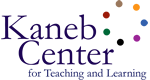
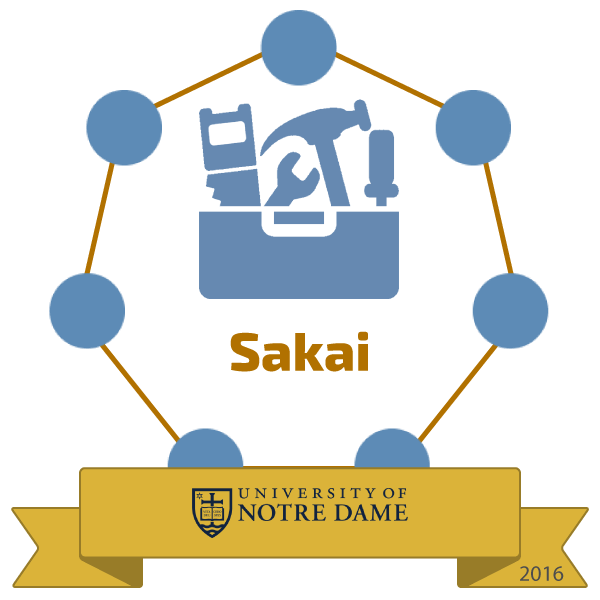
 See who has this badge
See who has this badge