Learn
After earning this badge, you will be able to
- make a video of what's happening on your computer screen and
- describe ways in which such videos can enhance learning.
A screencast is a digital recording of computer screen output, usually with voice narration. The producer's image may also be captured while recording and later displayed in a box on the screen.
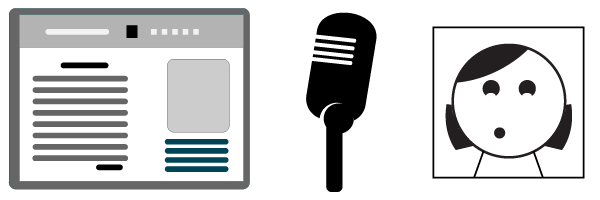
Users of full-featured software can overlay text, arrows, and call-outs; highlight click locations; zoom in; and embed interactive quizzes.
With this kind of tool teachers can record a presentation, software demonstration, website introduction, document analysis, or video conference. Capture anything that appears on the screen at any time:
- Before class as students' first exposure to new material,
- During class for later use as a study aid, or
- After class for clarification or enrichment.
Instructors use screencast videos to review challenging concepts, provide students with feedback, produce skill tutorials, teach procedures, and answer frequently asked questions. Lecture Capture is a related concept. It involves recording the professor's activities for entire class sessions - what they say, what appears on the screen, and (possibly) video of what they are doing.
Instructors are not the only ones who use screencasts. Students also create them to show what they have learned. Even game enthusiasts use screencasts to share successes, tips, and tricks.
The other side of these video productions is that many of the tutorial videos that people consume on YouTube are screencasts. We use them to learn all kinds of technology skills. Sharing your screencast videos can help your students and, very likely, people you don't even know!
READ
- 7 things you should know about microlectures (ELI, 2012)
- Reasons to use a screencast (JISC, 2015)
- In defense of lecture capture (Inside Higher Ed, 2017)
WATCH
Reflect
Reflect on what you learned and make some notes for later writing. These prompts may help:
- I chose this badge because ...
- I once recorded a screencast and and my experience was ...
- I was surprised to learn that ...
- My impression of screencasting up until now has been ...
Apply
For this badge, your task is to create a narrated 2-4 minute screencast "microlecture" that you could use in a course in your discipline.
Part A — SCRIPT / PREP / LEARN
- Choose a topic and then outline a rough script for what you'd like to say in the video. Also create simple descriptions of what you will be doing on the screen. They doesn't have to be perfect, but the project will be more difficult without any kind of plan.
- Choose and install the software you will use. We recommend the tools listed below. If you're not sure , use Snagit in one of the sound booths.
- TechSmith software: License through OIT - OR install a 15-day free trial - OR use in a sound booth at the Kaneb Center or CDS (Library).
- Snagit - inexpensive and easy ≈ $20 or free trial
- Camtasia - expensive and full-featured ≈ $120 or free trial
- Apps that come free with desktop computers (limited capabilities) -
MacOS - Quicktime Player | Windows 10 - Game Bar
- Panopto (free with ND login) - designed for lecture capture, limited screencast functionality, integrated with Sakai.
- TechSmith software: License through OIT - OR install a 15-day free trial - OR use in a sound booth at the Kaneb Center or CDS (Library).
- Set up the computer for a screencast. At least limit the size of the screen you capture. Here are some recommendations.
- If you have not made a screencast before, go through the tutorial (linked to software name in bold above). Experiment a bit and get used to how your software works.
Part B — RECORD / EDIT / EXPORT
- Capture your voice and the activity on the screen - no "talking head" is necessary.
- Edit to a length between two and four minutes.
- Make one or two screenshot images of your software in action.
[how to take a screenshot / capture the screen on your device]
- Export your screencast as an MP4 or MOV video file.
Part C — EXPLAIN
Write a short paragraph (50-100 words) that tells how you would expect to use the video.
Reflect
Write a reflection of at least 250 words.
Include the following in your reflection:
A specific reference to one of the articles you read or videos you watched
Connections - relate your learning for this badge to your own teaching & learning, both past experience and future plans
Link - at least one other resource, article, website, etc.
Media - at least one embedded image or video (include the source).
These prompts may help:
- I used different software before. In comparison, this software was...
- I will be able to use screencasting for ...
- Now that I know about ... I will do ... differently
- I chose [software title] because ...
- I chose ... for my activity because ...
- I wish I could have spent more time on ... because ...
- I had never tried ... before, and it ended up ...
- I expect to do... in order to learn more about ...

Helpful Resources
- Capturing the imagination (Campus Technology, 2015)
- 7 things you should know about screencasting (ELI, 2006)
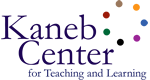

 See who has this badge
See who has this badge